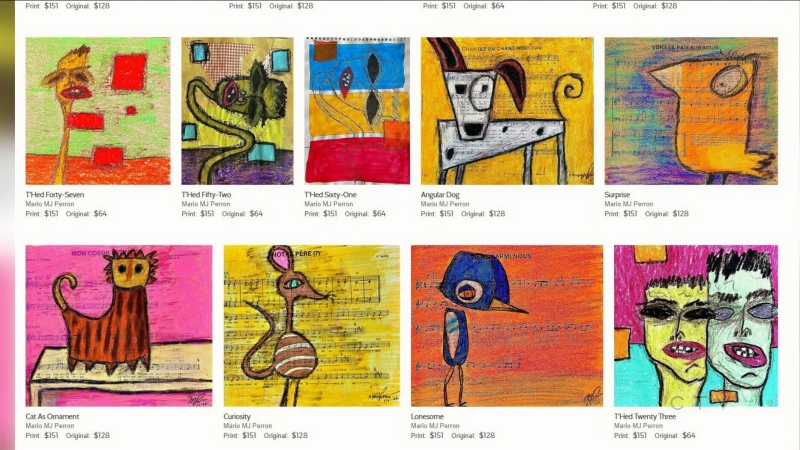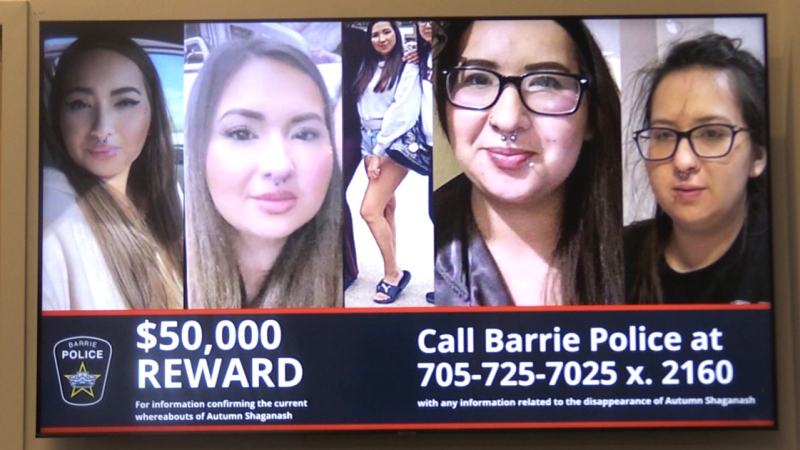What’s that? You missed the annual “Clean Out Your Computer Day,” which took place on the second Monday in February? No worries, as it’s never too late to spring clean your computer so it runs faster and smoother. In fact, there are a handful of free ways to clean out your aging PC or Mac, which might help you put off buying a new computer for a while. The following are five tips to pull it off properly.
Back up important files
Before you start cleaning up your PC or Mac, the first step is to back-up all your important files. Consider your documents, irreplaceable photos and camcorder footage, important emails, address book and calendar entries, web bookmarks, and so on.
There are a number of free cloud services you can upload these files to -- stored on a password-protected website -- such as Dropbox, SkyDrive, iCloud, Google Drive, Box, Amazon Cloud and SugarSync, to name a few. Typically, these services let you upload between 2 gigabytes (GB) and 7GB of data, per account.
Clean up the desktop, hard drive
The next step is deciding what programs you no longer need. In Windows, click on (or search for) “Control Panel,” and then choose Add/Remove programs, to select and delete what you no longer use. It’s even easier on a Mac: open LaunchPad and drag and drop the app icon into Trash.
How to tell what you no longer need? If you’ve never used a DVD burning program that shipped with your computer or a 4 year-old game you forgot about, it’s time to purge. Not only will this clear up a lot of hard drive space, but will usually delete the icons from your desktop, too, so you can see your wallpaper again.
Also, right mouse-click on your C: drive (in Windows Explorer) and click Properties, followed by Disk Cleanup. Now check off the desired boxes -- such as "Temporary Internet Files," "Recycle Bin" and "Downloaded Program Files" -- and it will tell you how much space it can free up. For Macs, the program is called Finder.
Use the built-in system tools
The third step is an important one: take advantage of built-in software, or perhaps download some third-party programs, to comb through your computer and optimize performance.
Built into Windows is a "defragging" tool, for example, that can help your computer operate faster and with more stability. In Windows 8, search the word “defrag,” under Files, while older Windows users can click on Accessories (under Program Files) and then select System Tools. Run the Disk Defragmenter on your hard drive, but be aware it might take a while and don’t use your PC in the meantime (tip: start the process before you leave your home or go to bed).
Also consider free tools like System Mechanic Free from iolo technologies, which contains seven individual tools: Registry Tuner, Startup Optimizer, RAM Leak Repair, Disk Defragmenter, Junk File Cleanup, Internet Repair and Program Link Repair
If your computer is really acting up and you've tried anti-malware software (see below), you might consider formatting the hard drive and re-installing Windows from scratch -- and there are many online articles and videos on how to do this. Some technical savoir-faire is required, however.
Update your operating system and other software
It’s also important to download the latest free software updates for your operating system. Called “Windows Update” for Windows and “Software Update” for Macs (click on Apple logo in the top left corner), these updates plug security holes, zap bugs and add functionality. You can choose to download and install new updates whenever they become available, which might be ideal for forgetful types.
On a related note, be sure to download all the updates to your favorite programs – such as a web browser, media player and computer games – as they usually fix issues (like technical bugs) or add new features. A quick way to see if there's an update is to go to the About, Help or Settings section of your software and you should see an option to check for updates.
There are often new updates for hardware accessories, too, such as a printer, monitor and webcam.
Install anti-malware software for real-time protection
Finally, it's critical to have good antivirus and antispyware programs installed on your personal computer. The former refers to software that can detect and remove online threats (such as viruses or worms that can propagate through your address book), while the latter are tools that can protect your PC from sneaky programs that hide on your hard drive, monitor your web surfing behavior, hijack your browser home page and slow down your computer's performance.
Collectively, these threats are called "malware" (malicious software).Marc Saltzman
While many premium security suites cost upwards of $40 to $50 a year, such as the offerings from Symantec and McAfee, there are many free and powerful alternatives, many of which are available at Download.com. Check out the Top 20 downloads on the right side of the main page.