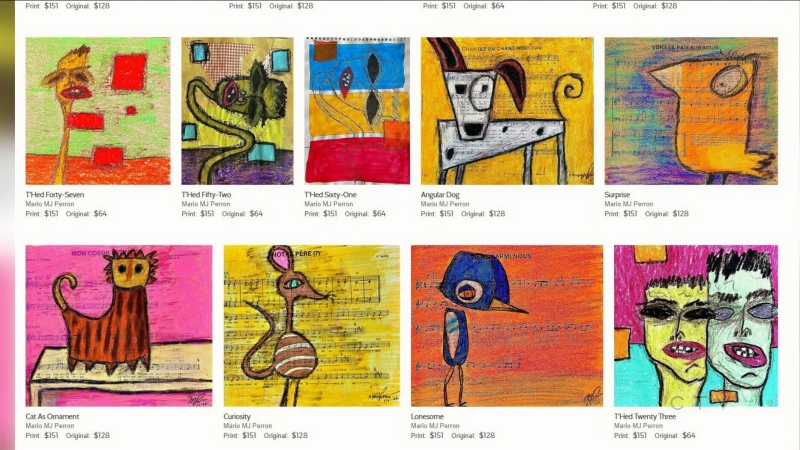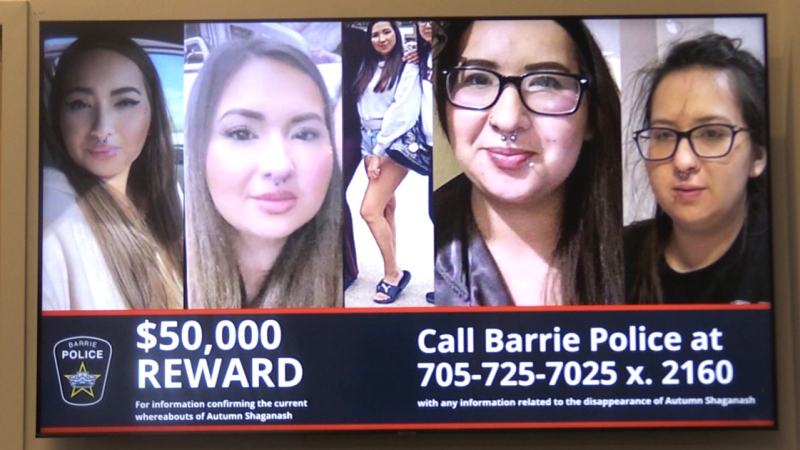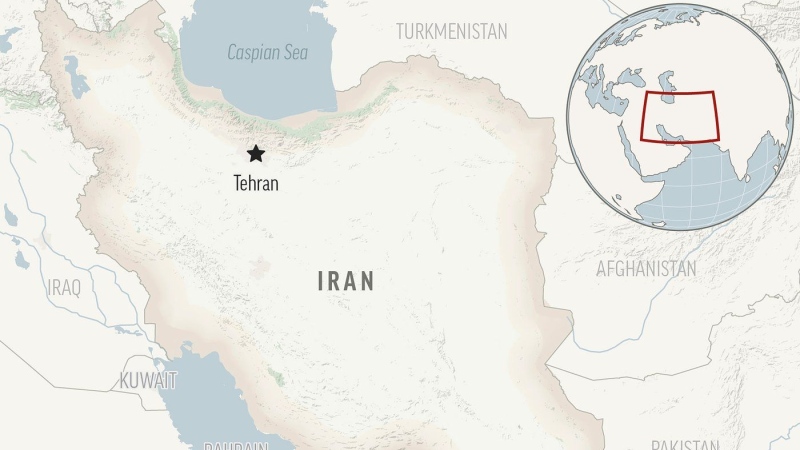1. Block calls/texts
For iPhone:
- If in Contacts, open person’s page, scroll down and tap Block This Caller and/or Block Contact
- If not, tap phone number (Info button), scroll to bottom and then Block This Caller
- For texts or FaceTime video calls, go to Settings>Message or Settings>FaceTime and add people to block
For Android:
- Go to Settings>Call Settings>Call Block. Under Incoming Calls, tap “Call Block List” and enter number or find them in your Contacts
2. Take a screenshot
- For iPhone: Press the Home button (bottom/centre of phone) and the Sleep/Wake button (top of phone) until you hear a click and see the screen flash, then check your Camera Roll for image
- For Android: Hold the Power and Volume Down buttons at the same time (then check your Gallery for image)
- For Samsung Galaxy S5: Press the Home button and Power button at same time or place side of hand on one side of the screen(“karate chop”) and swipe to the other side and it’ll also take a screen grab
3. Find your lost or stolen phone
- This free apps need to be installed BEFORE you lose the device:
- For iPhone: Install Find My Phone app
- For Android: Install Android Device Manager app
- For BlackBerry: Install BlackBerry Protect app
- For Windows Phone: Install Find My Phone app
4. Have text read to you
- For iPhone: In settings, to go General>Accessibility and turn on Speak Selection. Now highlight text in an email, article or whatever and tap “Speak.”
- For Android: Download the free TalkBack app from Google Play store. Go to Settings>System>Accessibility>TalkBack.
5. Split screen or picture in picture
- For Android only, make sure "Multi Window" is enabled in Settings and open an app, such as the Chrome browser. Now swipe finger in from side of the screen (right side for Android phones, left side for Galaxy Tab S tablet), select an app (such as a video) and drag it onto the screen. Now 50% of your screen will be one app, 50% another.
- Alternatively, start a video and then tap the screen and you’ll see an icon in the corner that has some arrows in it. Tap it and it’ll create a picture-in-picture option. Move the video window anywhere on the screen while you do something else, like browse the web or read email!